Enabling Two-Factor Authentication for the GreenRADIUS Web Admin Interface
For security, consistency and avoiding the need to remember additional login credentials for GreenRADIUS administrators, it is recommended that they use the same two-factor authentication offered by GreenRADIUS to login to the GreenRADIUS web admin interface.
This document describes the steps to enable two-factor authentication for the GreenRADIUS web admin interface login.
Add a New User to the GreenRADIUS Web Admin Interface
-
Login to the GreenRADIUS web admin interface using root/admin user as shown below (the default password for both users is
GreenRocket!23):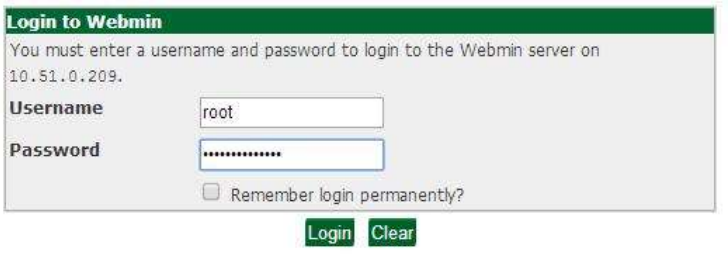
-
On left side panel, navigate to "Webmin=>Webmin Users" as shown in the image below:
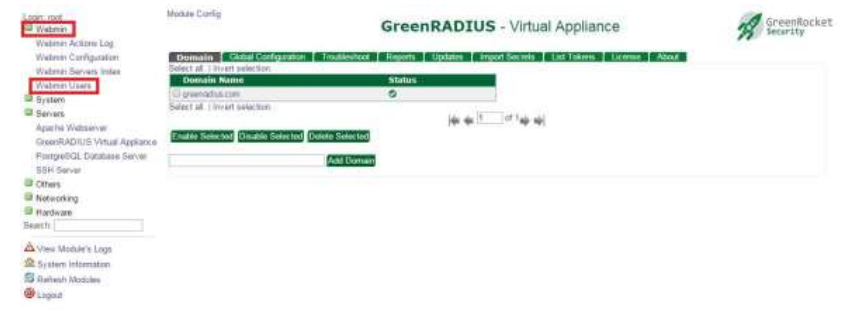
-
Click on "Create a new Webmin user" link as shown in the image below:
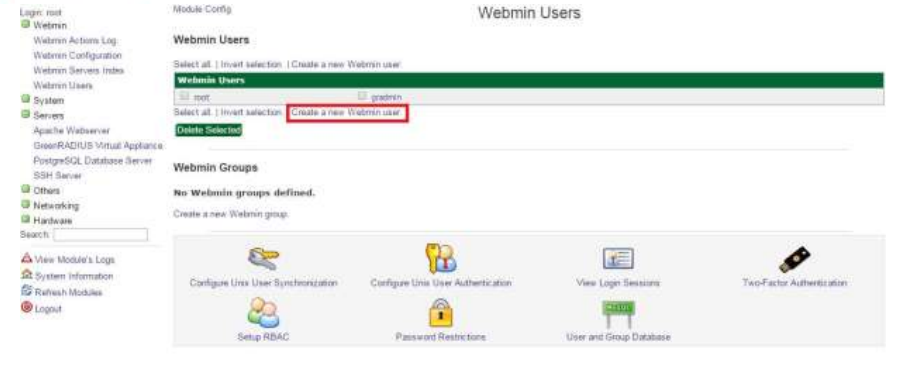
-
Enter username in "Username" field and select "Unix authentication" for Password option as shown in the image below:
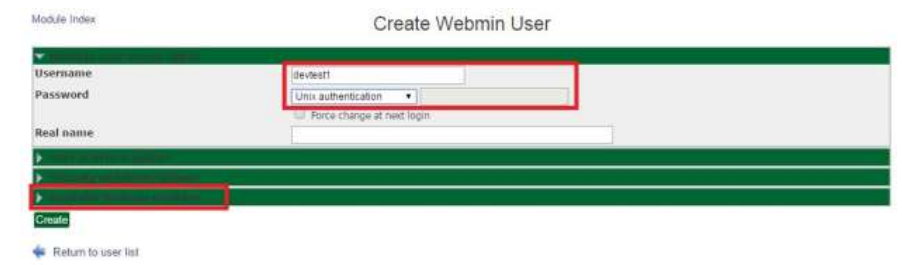
NOTES:
a. The "Username" should be identical to the "Login Name" that is used to authenticate the user with Active Directory/OpenLDAP configured for standard username-password authentication in GreenRADIUS.
b. For authentication to work, the new "Username" must already be imported into GreenRADIUS from the configured Active Directory/LDAP.
c. If your GreenRADIUS has more than one Domain configured, please enter username in "username@domainname" format. Provide "domainname" of domain created under GreenRADIUS Virtual Appliance.
-
Click to expand the "Available Webmin modules" section as shown in the image below. In the "Available Webmin modules" section, select the desired webmin modules that should be available for the new user. We recommend to select at least "GreenRADIUS Virtual Appliance" for new GreenRADIUS administrator. Click on "create" to save the new user.
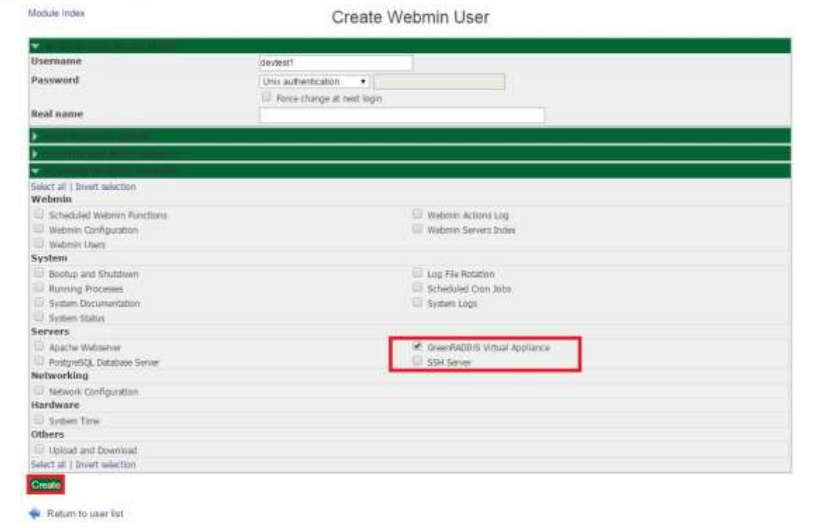
-
Log out from GreenRADIUS admin console and login as new user created in the previous steps as shown in the image below:
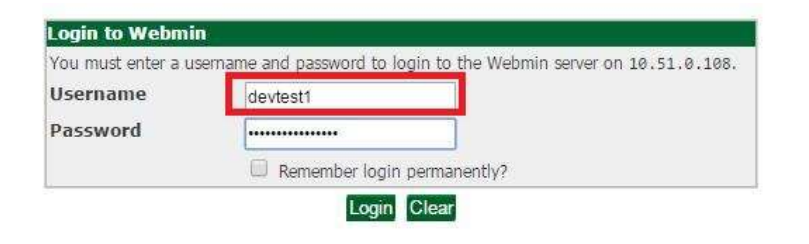
-
In the "Password" field, first type the Active Directory/OpenLDAP password for the user and append a valid OTP from one of the security tokens assigned to the user.
NOTES:
i. For the new user, two-factor authentication will be performed using GreenRADIUS. The username and password are authenticated against the Active Directory/OpenLDAP server configured in GreenRADIUS and a valid OTP assigned from one of the security tokens assigned to the user.
ii. The default users "root" and "gradmin" are configured to authenticate using Webmin's own user store. In order to avoid lockout of all GreenRADIUS admin users in case of failure to authenticate users using GreenRADIUS, it is strongly recommended not to change the "Password" setting for "root" and "gradmin" users to "Unix authentication" or "no password accepted." This is because in case of trouble authenticating users using GreenRADIUS, the users "root" and "gradmin" will still be able to login using local credentials.
© 2025 Green Rocket Security Inc. All rights reserved.