Authenticator 2FA for the GreenRADIUS Web Admin Interface
The GreenRADIUS web admin interface itself can be secured with two-factor authentication (2FA). This is easy to do with any Authenticator app, such as Google Authenticator and Microsoft Authenticator.
-
Open the Webmin Configuration link (found under the Webmin menu in the left panel.)
-
You will be presented with a grid of configuration menus. Select "Two-Factor Authentication."
-
From the two-factor authentication options, select Google Authenticator:
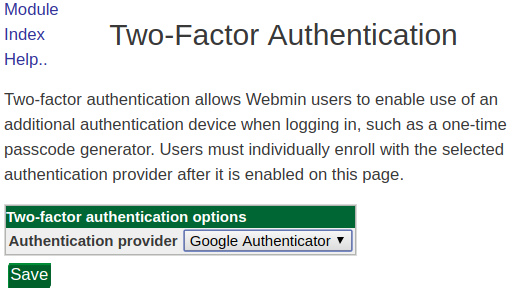
Click Save to commit your changes. This will require the server to restart, so there will be a slight delay.
- Open the Webmin Users link (also located under the Webmin menu in the left panel).
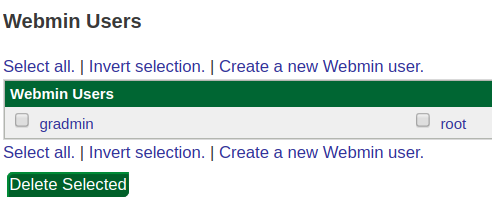
- Select the user for whom you would like to enable two-factor authentication. You will be presented with a series of configuration dropdowns. Select "Security and limits options:"
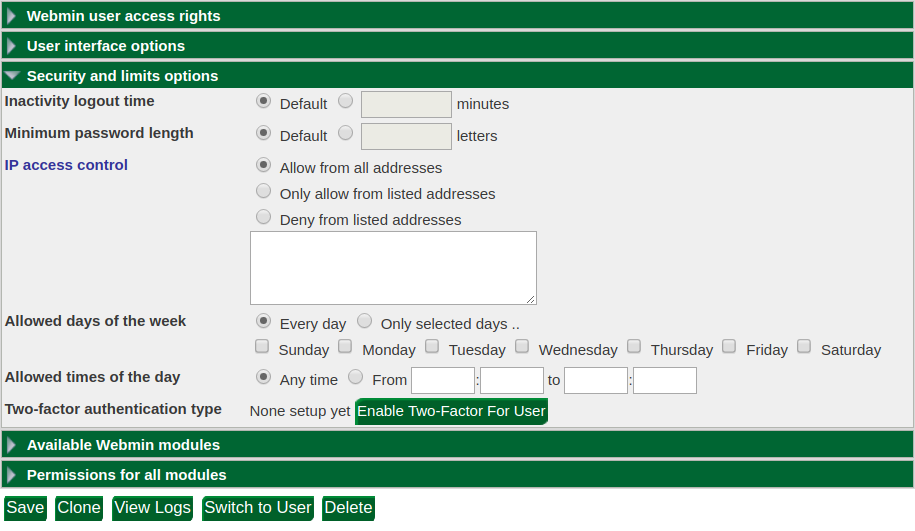
-
Click the "Enable Two-Factor for User" button.
-
Select "Enroll for Two-Factor Authentication:"
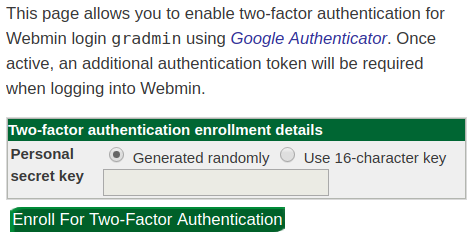
-
A QR code will be generated which you can scan with your authenticaton app of choice.
-
The next time you attempt to log into the web admin interface, an OTP dialog will appear. Input the six-digit Authenticator code here:
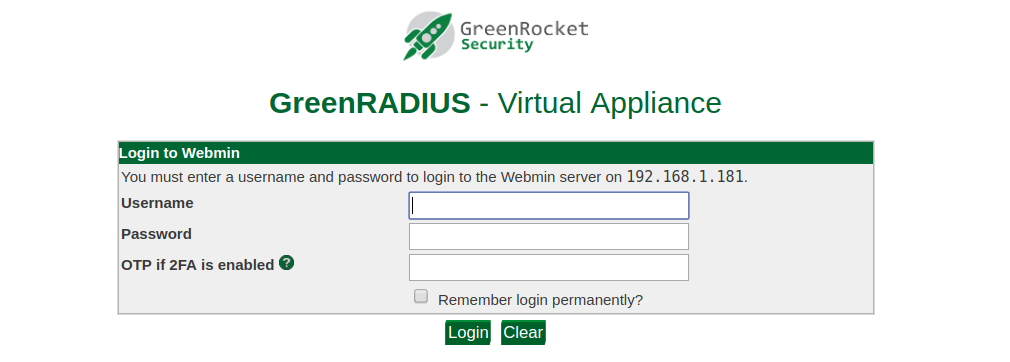
Two-factor authentication is now enabled for the GreenRADIUS web admin interface.
© 2025 Green Rocket Security Inc. All rights reserved.