Setting Up GreenRADIUS in Hyper-V
Prequisites
- Windows machine on which Hyper-V is installed
- GreenRADIUS VHDX file (complete our download request form here)
Steps
-
Open 'Hyper-V Manager' console, select Action tab, click on New and select Virtual Machine as shown in the screenshot given below:
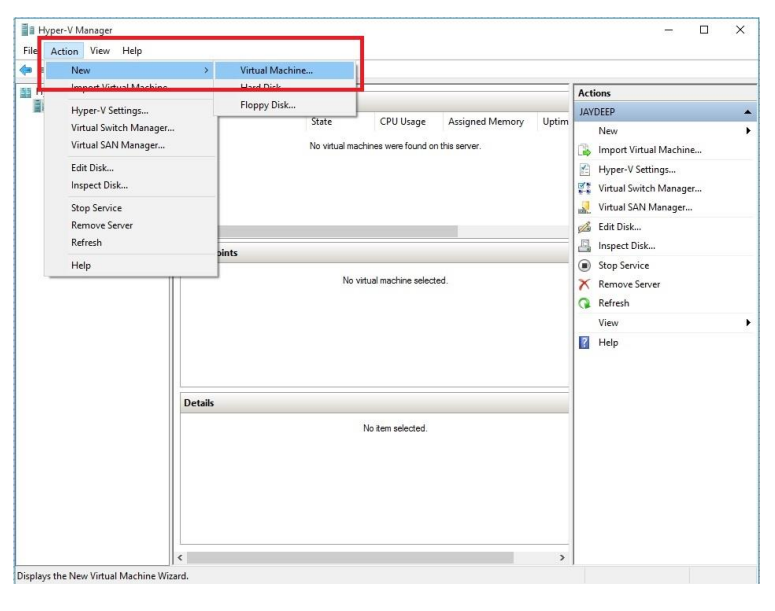
-
In New Virtual Machine Wizard, specify Name and Location and click on Next
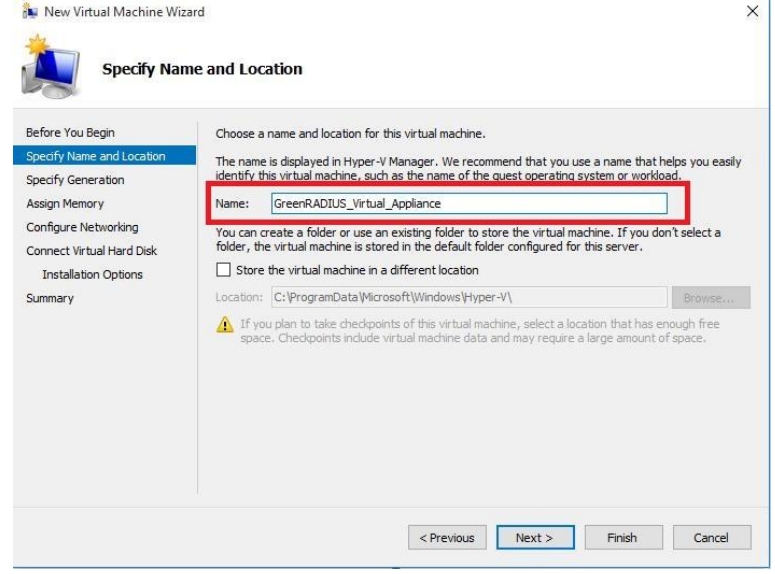
-
Select Generation 1 and click on Next
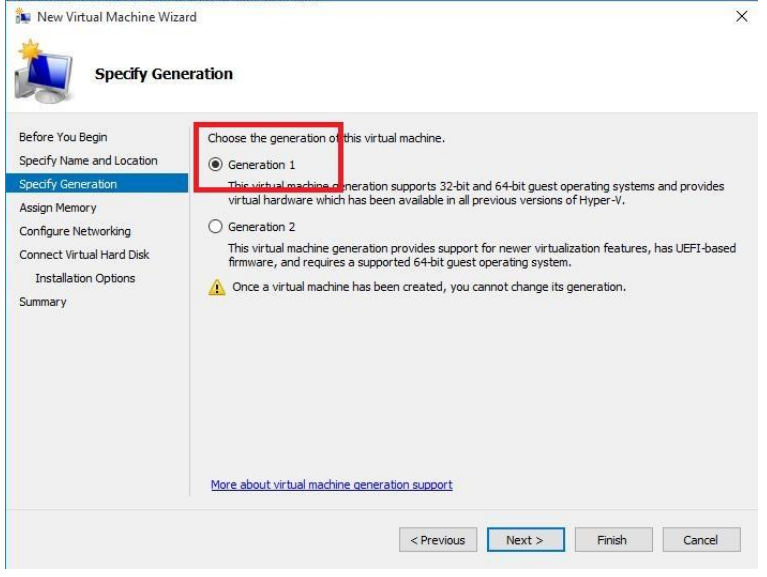
-
Specify RAM for MB for Startup Memory and click on Next
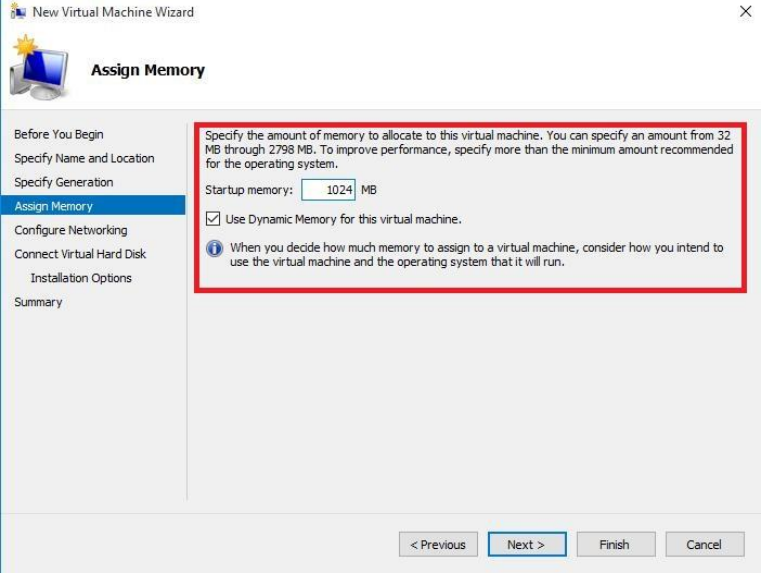
-
Select Network Adapter and click on Next
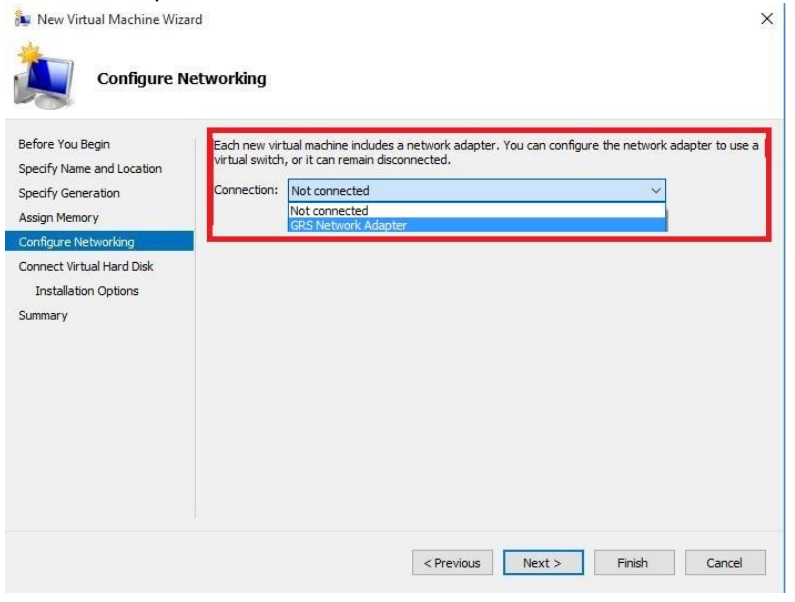
-
Select Use an existing virtual hard disk and provide the path of the vhdx file noted in step 3
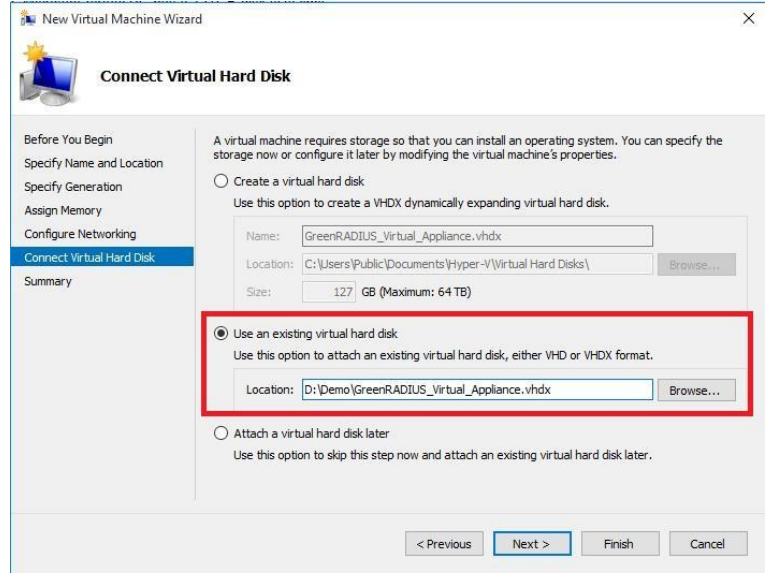
-
Review the settings and click on Finish
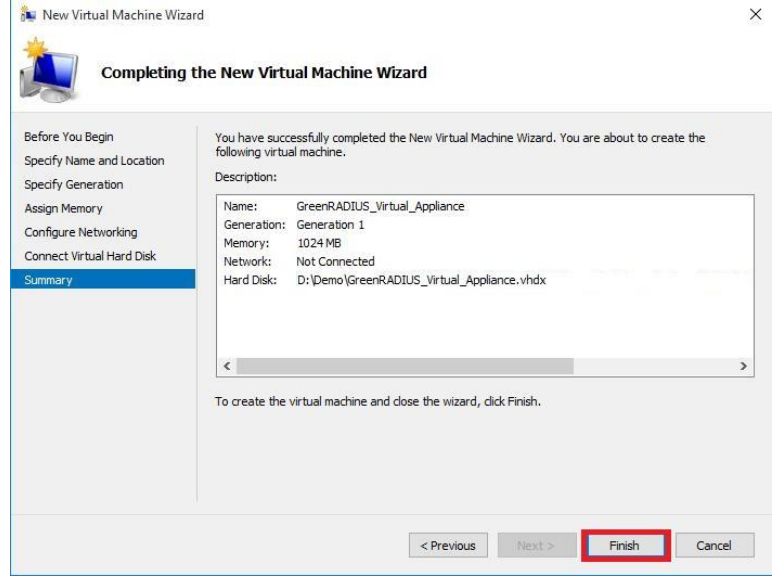
-
Under Virtual Machines, right click on newly created virtual machine and click on Start
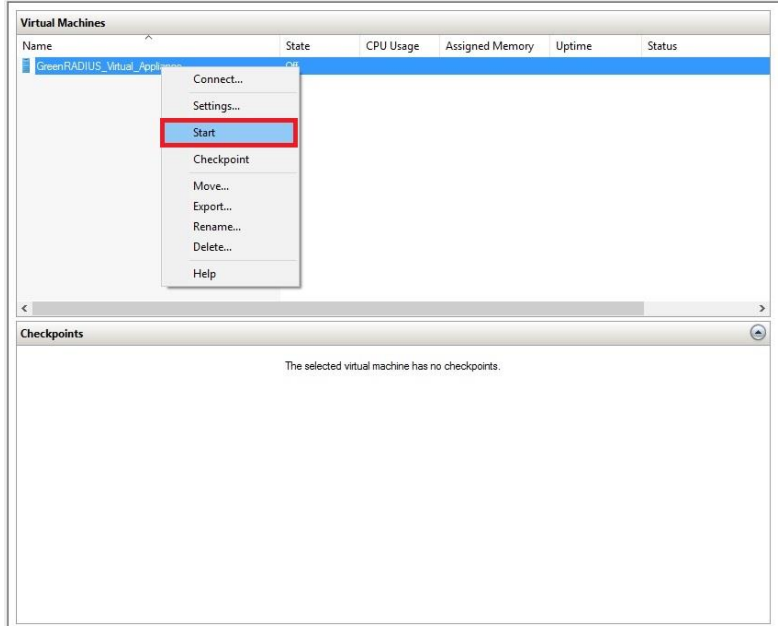
-
You should see the GreenRADIUS virtual appliance console window
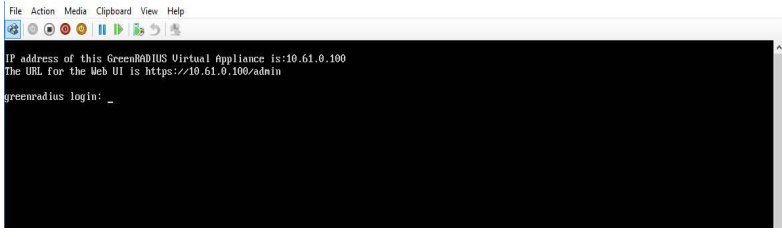
-
Log in to the GreenRADIUS web admin console any web browser and using following link:
https://<hostname or IP address of GreenRADIUS>/admin
© 2025 Green Rocket Security Inc. All rights reserved.